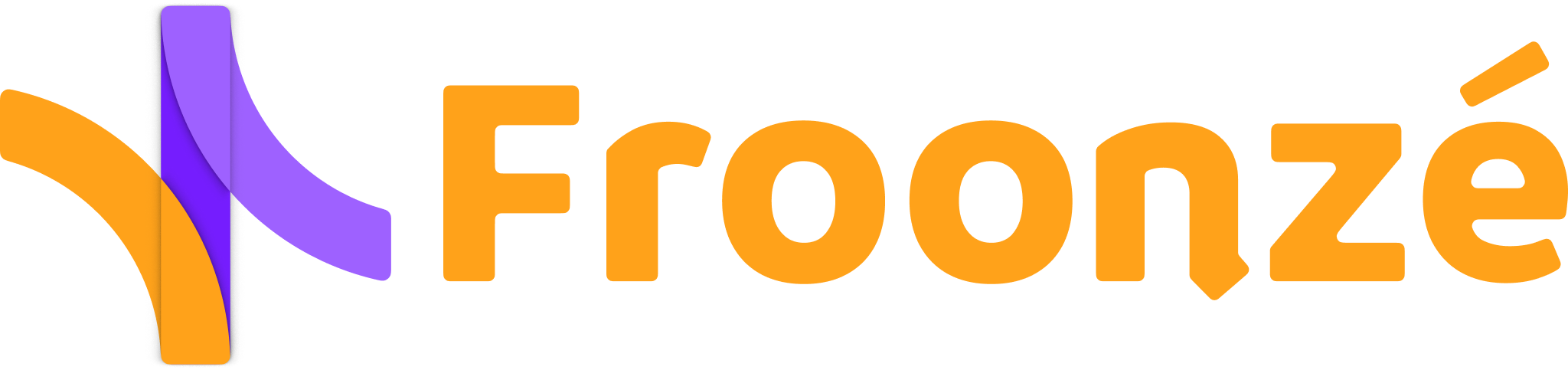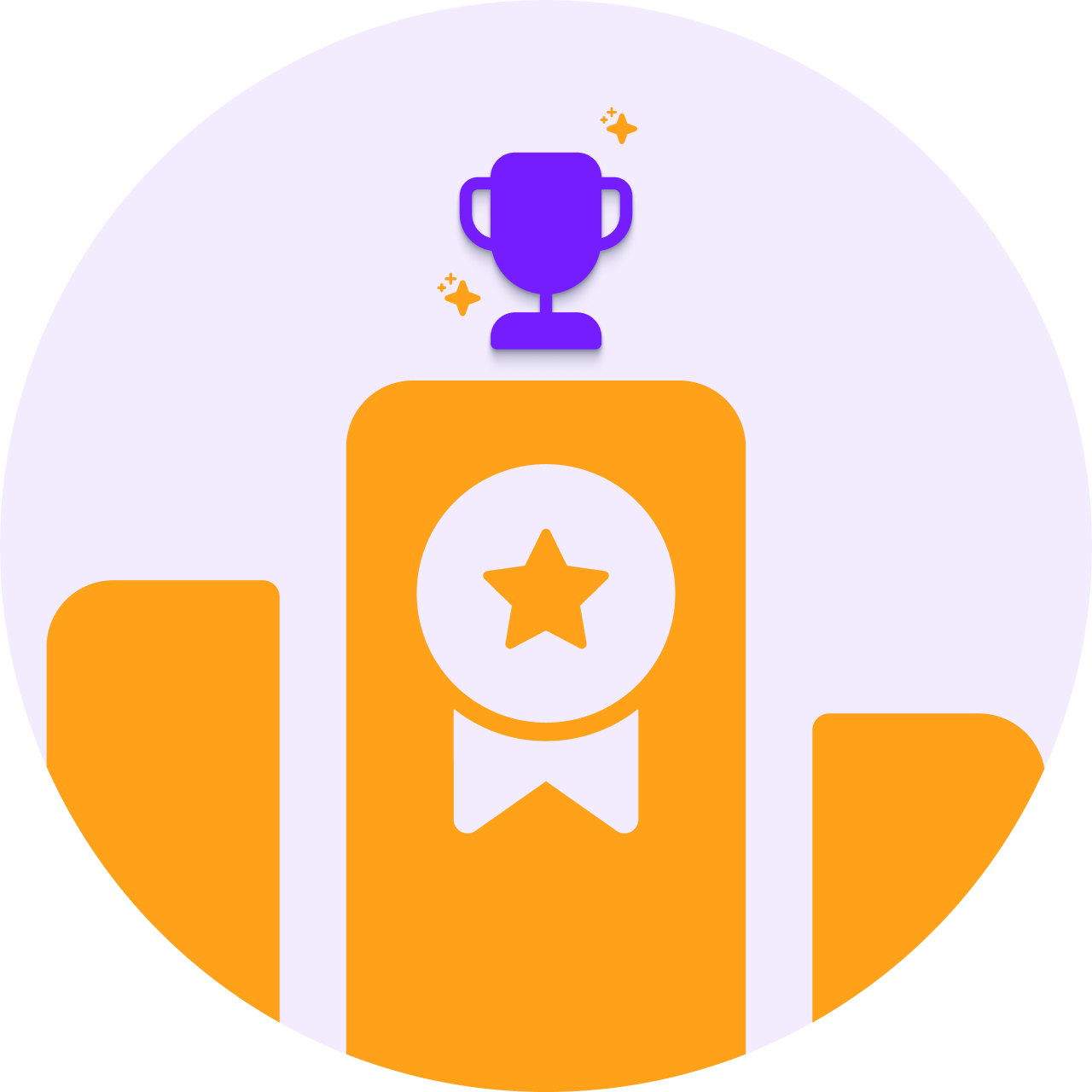A great advantage of enabling customer accounts in Shopify is that you can collect customer data to drive a more personalized and efficient marketing communication.
One example of customer data that Shopify automatically collects is the customer added date. This is the date that your customers first interacted with your store in a meaningful way, such as by registering an account, signing up for a newsletter or promotion, or making a purchase.
In this guide, we will use the customer added date to build a customer segment using Shopify's new anniversary filter. This filter allows you to create a segment based on relative dates that don't use a year: anniversary dates. With both the added date and the dynamic segment, you can quickly find customers who first interacted with your shop on similar dates in past years, so you can reward them on their anniversaries. You can also use these segments to create discounts and send marketing emails without paid apps.
Contents
- Creating the Anniversary segment
- Creating the Anniversary coupon
- Emailing the coupon to your Anniversary segment
- Third-party apps: birthdays and automatic segment campaigns
- Go to your Shopify Admin > Customers > Segments and click Create New Segment
- In the filter text-area, enter the following parameter: anniversary(date: 'customer_added_date') BETWEEN today AND +30d
- Save the segment as "Anniversary" or any other name that you like. You have now created a segment that will filter those customers whose added_date anniversary takes place during the next month (30 days). The customers in this segment will change dynamically based on an relative date "BETWEEN today AND +30d"

You can create coupons of different categories to reward your customers in Shopify, but we think a Percentage Order Discount is a good approach. In the end, these details of the discount are totally up to you. Just make sure the coupon is set up with a static code and that it can only be used once per customer. You'll need to review the coupon once a year.
- Go to Shopify > Discounts > Create Discount > Amount off order to create a new Order Discount
- Enter a static code (such as 'Happy Anniversary!'), a value (e.g. %5), and other settings at your choice. But ALWAYS tick the "Limit to one use per customer" checkbox
- Although using the same coupon code for a year is safe enough, you can optionally set other limits on your coupon, such as an End Date or Customer Eligibility, if you are concerned about when your customers could be using the coupons. If you choose to use customer eligibility, create a new segment of customers who have anniversaries within 30 days before or after the added_date to make sure they can use the coupon: anniversary(date: 'customer_added_date') BETWEEN -30d AND +30d
- Once you are done, click on Save.

Unfortunately, the integration of Shopify segmentation features with Shopify marketing flows has some limitations. As a result, some actions, like sending marketing emails to dynamic customer segments, need to be executed manually. And since we have created a segment that can find customers whose anniversary is in the next 30 days, we probably want to execute this manual action on the same day of every month. As a note, this is also why we created an anniversary segment with a range of 30 days, so this manual campaign only needs to be sent once a month.
To send this campaign, you also will need to install the Shopify Email app. With it you can send 10,000 emails for free every month. This app can only contact customers who have an active Marketing Subscription in your shop
- Go to Shopify Admin > Customers > Segments and click on your Anniversary segment
- Click on Use Segment in the top right corner. Then on Email
- Select the template that is most convenient for you. For example, Discount would be a good option for this case
- Compose the texts to your liking, but make sure to insert the discount code we created in the previous section
- Send yourself a Test Email if you wish. Once you're happy with the email, click the Review and Send buttons in the top right corner.
- In the future, you can track the result of this campaign in Shopify > Marketing > Campaigns
- Set your calendar to repeat the campaign every 30 days repeating the same steps

While the free Shopify features offer some email segmentation capabilities, third-party apps can help you get the most out of your segments. These apps can help you collect more valuable data, automate email flows, and analyze your customer profiles in greater depth. For example, you could use a third-party app to collect your customers' birthdays instead of their signup dates. This would allow you to send them birthday rewards. Or, you could use a third-party app to automate your email campaigns so you don't have to run them manually every month.
If you are interested in collecting more specific customer data, like birthdays or preferences, you can use Customer Accounts to build custom registration or profile forms. Custom Forms allows you to collect any additional data you need from your customers, such as more specific profile data, preferences, economic tax information, history or targeted interactions with your sales funnel. The app stores all additional data in Shopify's customer metafields, where you can use it to build new and more specific segments for more personalized and effective strategies, communication, and promotions.
To export customer metafield data for further analysis, you can use the Shopify Customers panel. Read this other article for more details.